How to deactivate Instagram account temporarily
- OfferZoneDeals Team

- Dec 23, 2022
- 2 min read
Updated: Dec 25, 2023
Are you looking for ways to deactivate your Instagram account temporarily or permanently? This blog post is for you if the answer is yes. Here, we will provide step-by-step instructions on how to deactivate Instagram account temporarily or permanently.

Whether you want to take a break from social media or delete your account for good, this blog post will provide you with the information you need to make an informed decision. We'll cover topics such as how to deactivate Instagram account temporarily and how to deactivate Instagram account in mobile. So let's get started!
How to deactivate Instagram account temporarily
Note: Your profile, images, comments, and likes will be hidden if you temporarily deactivate your account until you log back in and reactivate it. You can only deactivate your Instagram account from a computer, a mobile browser, or the iPhone Instagram app.
Remember that you are only allowed to deactivate your account once per week.
Step #1
Go to Instagram.com from your computer.
Login with your Phone number, username or email and Password.

Step #2
Click your Profile picture in the bottom left corner.

"Nothing influences people more than a recommendation from a trusted friend." – Mark Zuckerberg
Step #3
Then click on Edit profile in the top right side of the page.

Step #4
Scroll down and, in the bottom right, click Temporarily deactivate my account.

Step #5
On the following page, select an option from the drop-down menu next to Why are you deactivating your account? and then enter your password again. Only when you've selected a reason from the menu and entered your password will you be able to deactivate your account.
Then Click on Temporarily deactivate account. To confirm, click Yes; to cancel, click No.

You can make your posts private or block users if you don't want to deactivate your account but instead want to restrict who can see them.
Note: If you want to deactivate Instagram account permanently then click on this link - delete your Instagram account, and follow the instructions.
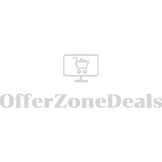

Comments