Chromebook Keeps Disconnecting From WiFi: Troubleshooting and Solutions
- OfferZoneDeals Team

- Aug 5, 2023
- 3 min read
Updated: Sep 7, 2023
In the digital age, where we are heavily dependent on technology to carry out our daily tasks, a stable internet connection has become more of a necessity than a luxury. Chromebooks have gained immense popularity due to their lightweight design, seamless integration with Google services, and affordability.

However, users sometimes encounter a frustrating problem: frequent Wi-Fi disconnections. If you are one of the users who are facing this issue, fear not as we will find out the possible reasons behind this issue and suggest troubleshooting steps to resolve it.
Chromebook keep disconnecting from wifi
1. Signal Interference:
One of the common reasons why Wi-Fi disconnects is signal interference. Routers typically operate on the 2.4GHz and 5GHz frequency bands, and if there are other electronic devices or Wi-Fi networks nearby that operate on the same frequency, this can cause interference. Microwaves, cordless phones and neighboring Wi-Fi networks are some potential sources of interference.
2. Network Range and Strength:
The distance between your Chromebook and the Wi-Fi router can also affect the stability of the connection. If you are too far from the router or have obstacles (walls, furniture) in between, the Wi-Fi signal strength may be weak, resulting in frequent disconnections.
3. Router Issues:
Often overlooked, router issues can be the cause of the problem. Outdated firmware, overheating, or hardware malfunction can result in inconsistent connectivity.
4. Chromebook Software Updates:
Sometimes, software bugs or compatibility issues in Chrome OS can cause Wi-Fi connectivity issues. These issues are often addressed through software updates provided by Google.
5. Power Management Settings:
Chromebooks, like other laptops, come with power management settings that can turn off Wi-Fi to save power. However, sometimes these settings can be too aggressive, causing frequent disconnections.
6. Network Settings:
Incorrect network settings on your Chromebook, such as a misconfigured IP address or DNS settings, can also disrupt your Wi-Fi connection.
7. Router Security Settings:
Certain security settings on the router, such as MAC filtering or an overly restrictive firewall, may prevent your Chromebook from connecting to or maintaining a stable Wi-Fi connection.
Troubleshooting Steps:
1. Check Signal Strength:
Make sure you are within reasonable range of the router and have as few obstructions as possible. Moving closer to the router can often solve the problem of a weak signal.
2. Restart Router:
Power cycle your router by unplugging it for about 10-15 seconds and then plugging it back in. This can help resolve temporary problems.
3. Update Chrome OS:
Keep your Chromebook's operating system up to date. Google regularly releases updates that can fix Wi-Fi connectivity issues.
4. Disable Power Management:
Adjust the power management settings on your Chromebook to prevent Wi-Fi from turning off to save power. Disable the Wi-Fi power save mode setting.
5. Forget and Reconnect:
Sometimes, forgetting and reconnecting to a Wi-Fi network can help resolve connection problems caused by incorrect network settings. Go to Settings > Networks > Wi-Fi, select your network and tap Forget.

After waiting for about 5 to 10 seconds select the network in the Known networks column. Then enter your network password to access and click Connect.

6. Router Settings:
Access your router's settings page and make sure it is running the latest firmware. You can also try adjusting some settings like Wi-Fi channel or security configuration to see if that improves the stability.
7. Network Troubleshooter:
Chrome OS includes a built-in network troubleshooter. To run the diagnostic tool, go to Settings > Network > Wi-Fi and click on Wi-Fi Troubleshooter.
If the problem persists after trying these troubleshooting steps, consider contacting Chromebook support or your Internet service provider for further assistance. Remember, Wi-Fi connectivity issues can be caused by a variety of factors, so it may take some patience and trial-and-error to identify and resolve the specific issue affecting your Chromebook.
In conclusion, the problem of frequent Wi-Fi disconnections can be frustrating, but it is necessary to deal with the problem in a systematic manner. By understanding possible causes and following troubleshooting steps, you can improve your Chromebook's Wi-Fi connectivity and enjoy a smooth online experience once again.
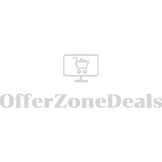


Comments